Coach Registration Guide
Anyone who spends significant time with our players must register. This includes coaches, of course, but team helpers and parents, too. If you’re interested, please reach out to the area rep for your school and follow the registration process below.
Overview
If you’d like to help out with a team in any significant way, please take the following steps. If you have more questions, details can be found further down.
-
Once you’ve registered at GotSport, you should see a list of things to do in your account dashboard. Links for each class or form are right there in the list, under the Details column. Please be sure to use your full legal name for all of the forms.
-
You’ll need to complete and submit each of the lessons listed there, “Introduction to Safe and Healthy Playing Environments” and “Safe Sport Training”. It all takes a few hours the first time you do it, but when you come back next year
:-), each one only takes about 30 minutes. -
Request a background check.
-
Get fingerprinted through a Live Scan.
This only needs to be done once by each league coach – you don’t need to do it annually – but a Live Scan for another sport or league cannot be used by MAYSL.
Please Note: For all registrations and courses, it is essential that you use your full legal name. The systems that match your course completions and Live Scan application will only be able to connect your information to our soccer registration system if they all have the same name, and the Live Scan application runs through the California Department of Justice, where it will need to match your registered legal name.
Coaching Requirements
Once you’ve registered as a coach, you should see a table called “Requirements” in your GotSport account dashboard. If you don’t see that section, click on the big box that says “Mountain Area Youth Soccer League”. It will open up and you should see the table.
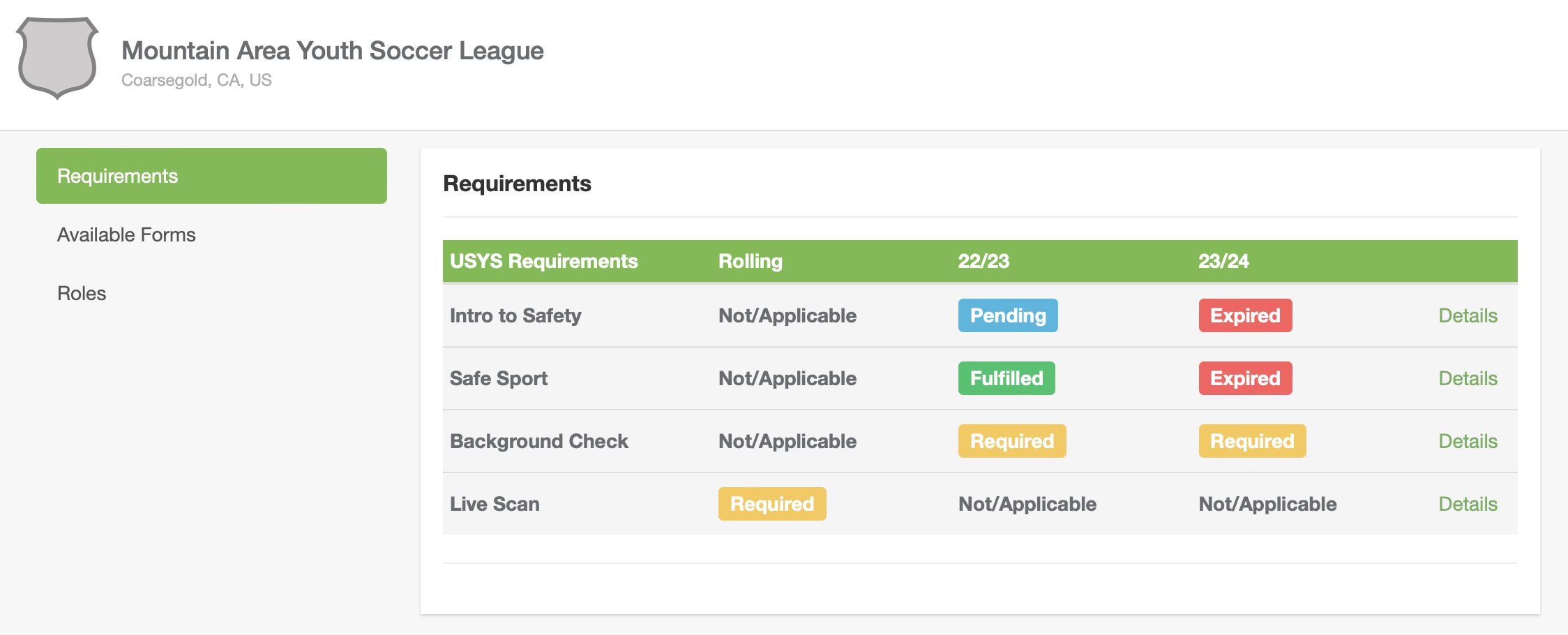
The league needs to see proof that you’ve finished your coaching classes, and this is where you can record all of that. The way to provide proof varies by course.
If you have trouble with GotSport registration, you can still start on your courses.
The coaching course requirements are listed at the bottom of the CalNorth Coaching Education page:
Intro to Health and Safety
You can upload a screenshot from your US Soccer account profile and upload it to your Got Sport profile, where our admins will be able to see it.
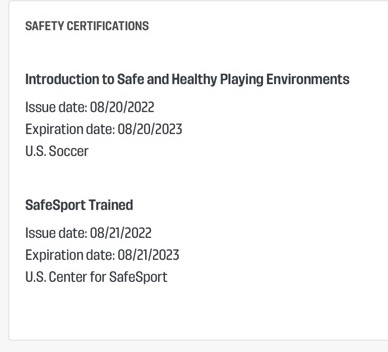
After you complete the class, go to your US Soccer profile page. You can find a link to it after clicking on your name in the upper right corner of the site. Somewhere near the bottom of your profile, on the right side, you’ll see a box called “Safety Certifications” showing the dates that you completed them. Please take a screenshot of that and upload it into your Got Sport profile.
Direct link: Introduction to Safe and Healthy Playing Environments
SafeSport
The SafeSport course provides you with a certificate that you can download. When you view the cert or save it, you should see a long ID number. That’s the certification ID, and you can tell the site to search the records for it.
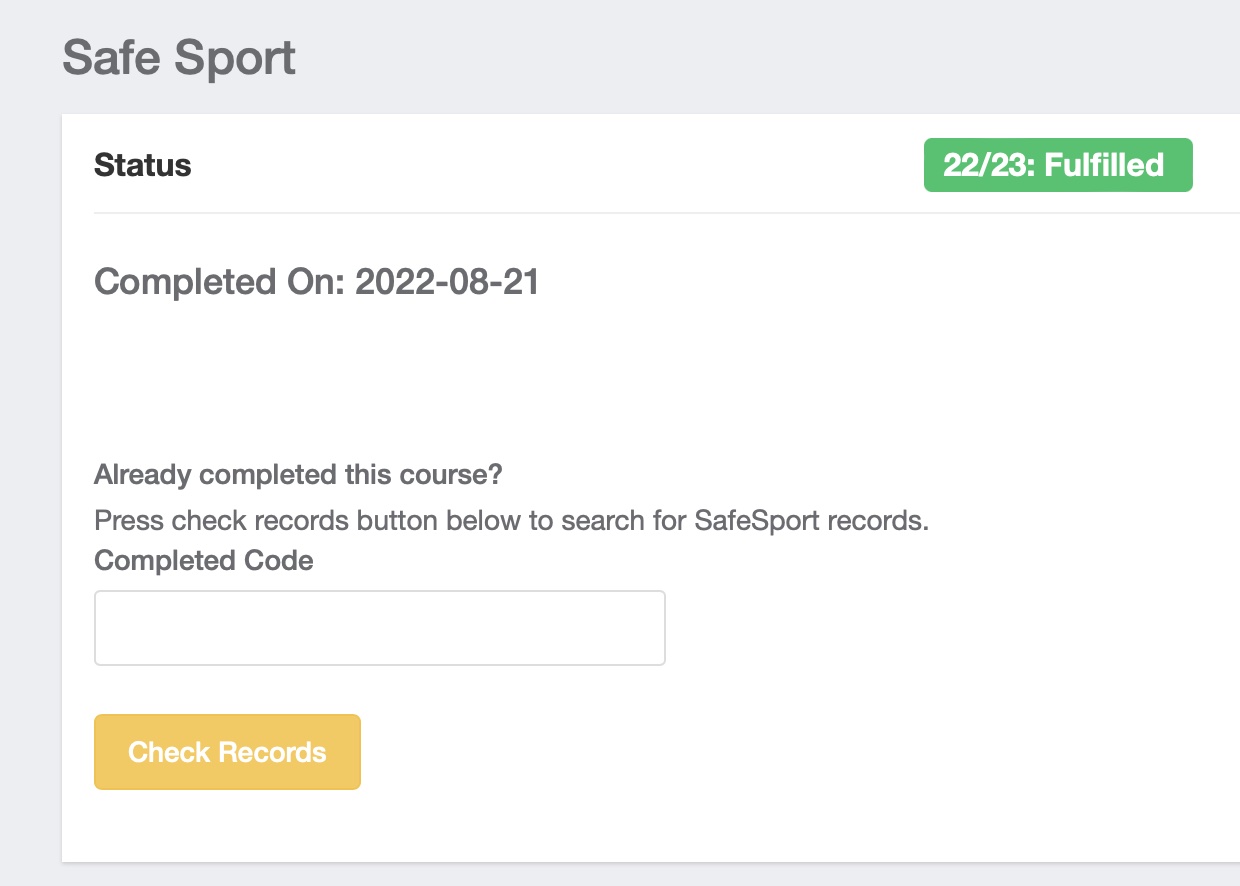
If the record is found, that will be enough for the Got Sport system. If it’s not found, upload the certificate file instead.
Direct link: Safe Sport Training
Background Checks
In the requirements table, you’ll see a line for background checks with a link on the right. You’ll also get an email about this after you register, and you can just follow that link to fill it out as well.
Fill out all the form information, check the disclosure boxes, and sign it.
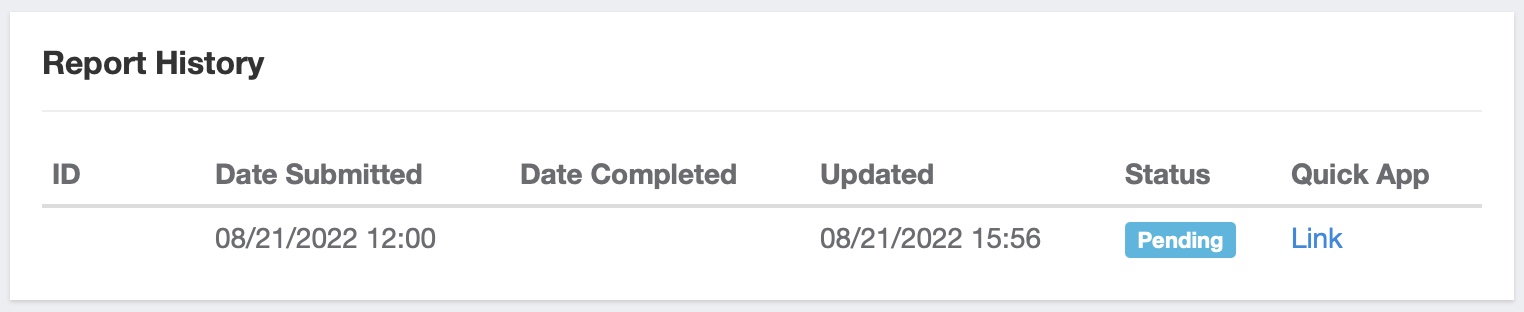
After submitting the form, go back to the dashboard, click on background check’s details link again. You’ll see a “Quick App” link that will let you begin the check process. Please fill out that form to get the process underway.
For more information, please see the GotSport guide for coaches on submitting background checks.
Live Scan
Every coach needs to submit a Live Scan application. You only need to do it once, rather than annually like the rest of the certs. Unfortunately, a Live Scan for another organization can’t be used for MAYSL.
- Fill out the MAYSL Live Scan form. Use your full legal name, as found on your driver’s license or California ID.
- Make an appointment with the Oakhurst Sheriff’s office to submit your form.
- Bring your form and a current, valid photo ID to your appointment. You will be fingerprinted and your identity will be verified when they complete your form and submit it.
- Note that the submission is free for MAYSL coaches.
FAQ
What if I’m worried about something that might come up in my background check?
Write anything you’re worried about on your bg check form. The people that review it will take your explanations into account when they approve or deny. Denied checks can be appealed, too, but it does slow down the process.